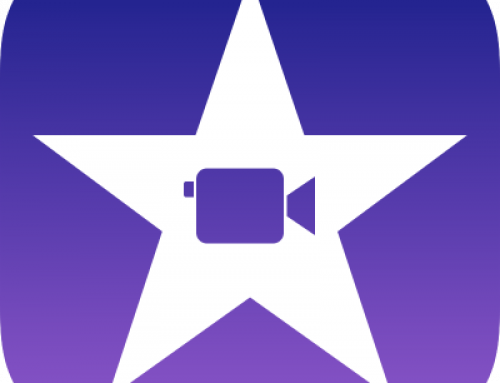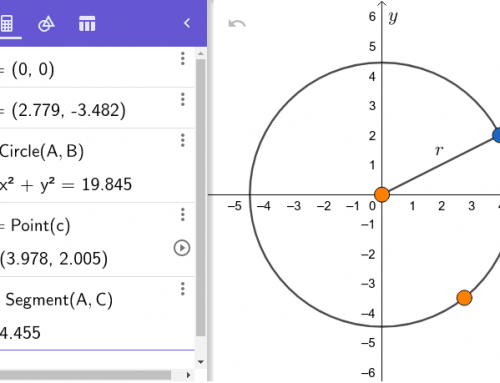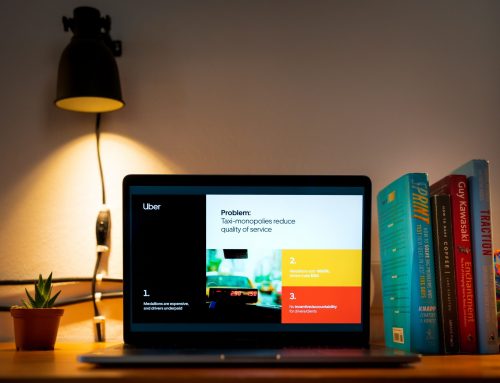Main subject: History
related subject: Geography, History
Duration: 75 minutes.
Age groups: Age 12
Submitted by: Hanna Särkkä, Finland
Learning objectives:
The goal is to learn a) use Google Earth b) how historical places look nowadays c) learn image editing.
Implemented digital tools:
Provide students iPads with internet connection. Google Earth app Photoshop Mix app Google Slides Teacher needs an iPad with internet connection and a data projector to show results.
Supported digital competence for student:
Information and data literacy, Communication and collaboration, Digital content creation, Safety, Problem solving
Elaboration of the competences:
Information and data literacy is learner when students use Google Earth to find places and see around in these places. It is also learned when students learn how easy it is to “fake” holiday pictures. Communication and collaboration is learned when students study Google Earth in pairs/small groups. Digital content creation is learned when students create fake holiday pictures of their “trip” with Photoshop Mix.
Preparation:
Organize at least 1:2 digital devices to students with an internet access. Prefer mobile devices for example iPads or smartphones. If possible, add the app “google Earth” to the devices. Application can also be used via internet browser. Chrome recommended. Add the app photoshop mix into the devices. Teacher and each student need an account to google services. Create ones if needed and/or confirm that students know/remember their accounts and passwords. (Many countries/municipalities have a school accounts to all students. Check before creating accounts if your employer has already created ones. To create an account: https://accounts.google.com/signup/v2/webcreateaccount?flowName=GlifWebSignIn&flowEntry=SignUp) Book a studyspace with a digital processing visualizer and a data projector. Check the system is working properly. The idea of the lesson is to experience the historical/geographical places in an immersive, ecological and fun way. Previous studies are recommended for example of World history. I used this lesson as a conclusion of periods of both world geography and World history with 6.th graders. Teacher must first decide which are the destinations students need to visit (for example the China Wall, Forbidden City, Taj Mahal, Machu Picchu, Pyramid of Cheops, Nile river). In this lesson students visit these places and explore these places. As a result of the work students do a fake holiday pictures from the destination they choose.
introduction
The idea of the lesson is to experience the historical/geographical places in an immersive, ecological and fun way. Previous studies are recommended for example of World history. I used this lesson as a conclusion of periods of both world geography and World history with 6.th graders. Teacher must first decide which are the destinations students need to visit (for example the China Wall, Forbidden City, Taj Mahal, Machu Picchu, Pyramid of Cheops, Nile river). At first students visit all the destinations given. As a result of the work students do a fake holiday pictures from the destination they choose. Tell the students the idea of the lesson: to visit historical places, to explore these and to do a fake holiday picture. The goal is to learn a) use Google Earth b) how historical places look nowadays c) learn image editing. ( d) learn to use Google Slides.)
Implementation:
Teahchers example: Open Google Earth app. Show how the destination is written into search field (for example Firenze). Tap icon of a man. Use street view by tapping blue lines or spots you find. Take a screenshot of the destination. With iPad the screenshot is taken by tapping home button and volume button. b) Ask a student to take a picture of you. Open photoshop mix. Open new composition. Add picture from camera roll. Add a new layer from camera roll. Choose cut out and subtract. Delete by wiping all the areas not wanted into the mash picture. Tap right mark from the right corner. Drag the picture of you into a right place onto destination picture. When ready, choose arrow from the left upper corner. Save the mash picture into camera roll by choosing a box with an arrow. (From camera roll you can share into google drive or for example into google classroom.) c) Ask students to visit all the destinations you have chosen. Show the list on the data projector. Ask students to use street view by tapping blue lines or spots they find. Ask students to see around. How does it look like? Does something surprise? Is there something you didn’t know. (To make the lesson longer you can also ask them to produce a short description of each place or/and ask students to discuss about these descriptions.) d) Ask students to take one screenshot of a destination they choose. With iPad the screenshot is taken by tapping home button and volume button. e) Ask students to take a picture from them posing as they were in the destination they chose. f) Ask students to sign in with google-accounts into photoshop mix. Requires age 13 (?) Open photoshop mix. Open new composition. Add picture from camera roll. Add a new layer from camera roll. Choose cut out and subtract. Delete by wiping all the areas not wanted into the mash picture. Tap right mark from the right corner. Drag the picture of you into a right place onto destination picture. When ready choose arrow from the left upper corner. Save the mash picture into camera roll by choosing a box with an arrow. (From camera roll you can share into google drive or for example into google classroom.)
Conclusion:
ALTERNATIVE MEDIUM Prepare a sharing platform by creating a shared slides show with an shared link allowing all with the link to edit. Choose shorten the link (easier to share). Show the link to the students. Ask students to add their pictures into the shared slides show. It can be done by choosing + add image from camera. Ask students to add References below their Picture from destination xxx: Google, Google Earth. View together these pictures. (Students can be asked to write journey diaries of the tour as a related task. ) Ask students to log out from the photoshop mix. Tap photoshopmix icon >own name> sign out. ALTERNATIVE EASY View together these pictures with data projector. (Students can be asked to write journey diaries of the tour as a related task.) Ask students to log out from the photoshop mix. Tap photoshopmix icon >own name> sign out. Ask student to put their thumb up if they: a) Learned how to use Google Earth b) Learned how how historical places look nowadays c) Learned how learn how to mash images. d) If they had fun!